How to add the RCM Risk Matrix Base file
The RCM Risk Matrix
It is necessary to develop a risk framework that is acceptable to all the people involved in dealing with the risk. ACTOR comes standard with a pre-configured 5X5 Sample Risk Matrix similar to one that is used in the Aladon training. The Base File can be used to update the provided Sample Risk Matrix with the organization’s own Risk Matrix, size, colors, criteria and definitions.
The Risk Matrix is built in two sections:
1) Consequence- Indicates Loss Type risks vs. Consequence Level.
2) Probability- Indicates frequencies and ratings for Consequences.
Adding New Consequences
The Consequence Level is a rating of the significance of the risk occurrence; it is listed in the top row of both matrices. Consequence is the outcome of a failure event shown in each box at the intersection of a Consequence level and a Loss Type.
- Navigate to the Risk Matrix tab.
- All the top menu action buttons will be greyed out.
- Select the Consequence (vertical columns) on the default Risk Matrix. The action buttons will become active.
- Click the "Add Consequence" button.
- A pop-up will appear prompting the user to capture the "Rating" and the "Consequence".
- Click "Save" and the new Consequence will be added.
- Once the user has added the new Consequences, they can arrange the Consequences in a particular order e.g., High to Low by selecting the Consequence they want to move and then clicking the directional arrows.
Editing and Deleting Existing Consequences
- To update an existing Consequence, select the Consequence you wish to update and click "Edit" or "Delete".
- If "Delete" is selected, a pop-up will appear requesting the user to confirm the deletion. Click delete to continue and the consequence will be removed from the Risk Matrix. If the action was selected by mistake, click Cancel.
- If "Edit" is selected, Update the Consequence details.
- Click "Save".
Adding a New Loss Type
Loss Type is the category of circumstances in which the risk occurs.
- Select the "Loss Type" (horizontal rows) on the Risk Matric. The "Add Loss Type" button will become active.
- Click "Add Loss Type".
- Capture the "Loss Type".
- Capture the Loss Type "Abbreviation".
- Click "Save" and the Loss Type will be added to the Risk Matrix.
- Once the Loss Type has been captured, the user can arrange them in a particular order by selecting it and moving it up or down.
Editing a Loss Type
- Now select a Consequence Category and click the Edit button.
- Capture the "Loss Type Consequence Description.
- Click "Save".
Deleting a Loss Type
- To remove an existing Loss Type, select it from the table and click the Delete button.
- A pop-up will appear requesting the user to confirm the deletion. Click delete to continue and the Loss Type will be removed from the Risk Matrix. If the action was selected by mistake, click Cancel.
- Click Save.
Adding Probabilities and Scoring
Probability is the likelihood of a failure event occurring. Consider near hits as well as actual events when determining the probabilities.
- Navigate to the bottom section of the Risk Matrix.
- Select the first box of the horizontal row to activate the button to add a Probability Category. The row will be highlighted in grey to indicate its selection.
- Click the "Add Probability" button and a pop-up window will appear.
- Capture The Probability "Rating".
- Capture the "Probability Category".
- Capture the Probability "Description".
- Click the Save button and the Probability Category will be added to the Risk Matrix.
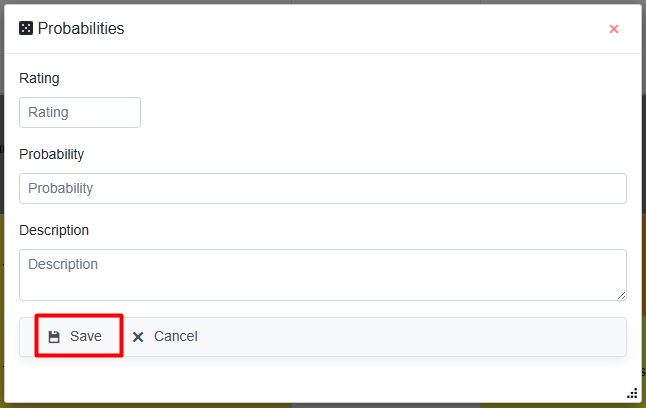
Editing the Probability Categories- Select from the Risk Matrix the Probability (single box) that you wish to update.
- Click the Edit button.
Click the Edit button.
- Update the Probability Rating.
- Describe the Rating Level.
- Assign a risk color by selecting the color dropdown and clicking Apply.
- Assign a font color by selecting the color dropdown and clicking Apply.
- If you wish to save a custom color that is not on the pre-defined color list, click the Add Color button next to the Save button and the color will be added to the color list for future use.
- Click Save and the Probability will be updated.
Deleting Probabilities
- Select from the Risk Matrix the Probability (single box) that you wish to Delete the Probability and a confirmation pop-up will appear.
- Select the Delete button and the Probability will be removed from the Risk Matrix. Select the Cancel button to cancel the action.
Selecting the Risk Matrix Colors
Review the Risk Matrix and decide what to edit. Colors can be saved for frequent selection by creating a custom list.
- Select "Risk Matrix Colors" button.
- A pop-up window will appear where the user can edit the Risk Matrix colors.
- Select the color and click "Apply".
Editing and Deleting existing Probabilities
Related Articles
How to Set Up the ACES Base Files
Setting up ACES Base Files ACES has 7 unique Base files that need to be configured in ACTOR prior to a user conducting an ACES Assessment. The Base files are namely: Asset Priority Asset Life Assessment Scoring Condition Assessment Asset Adjustment ...How to add RCM One Time Change Base file
One Time Change-(OTC) A One-Time Change also referred to as OTC is considered to reduce the risk in the event that no proactive task can be found that would do so on its own or when a combination of tasks will also not accomplish this. The OTC is ...How to add an RCM Failure Mode Base File
Failure Mode RCM Type is used to distinguish between an RCM2™ and RCM3™ "Failure Mode". RCM3™ Failure Modes Explained Failure Mode is a term used to describe any event which causes a functional failure. A failure mode is the combination of a cause, ...How to add RCM Indicator Units of Measure Base file
Indicator Units of Measure (UOM) This Base File is used to register standardized Units of Measure (UOM) for maintenance task scheduling. These only apply to cumulative or Numeric Indicators. Adding new Indicator Units of Measure: Select the ...How to add RCM Potential Failure Condition Base file
Potential Failure Condition A Potential Failure Condition is an identifiable condition that indicates that a functional failure is either about to occur or in the process of occurring. This Base File is used to register Potential Failure Condition. ...